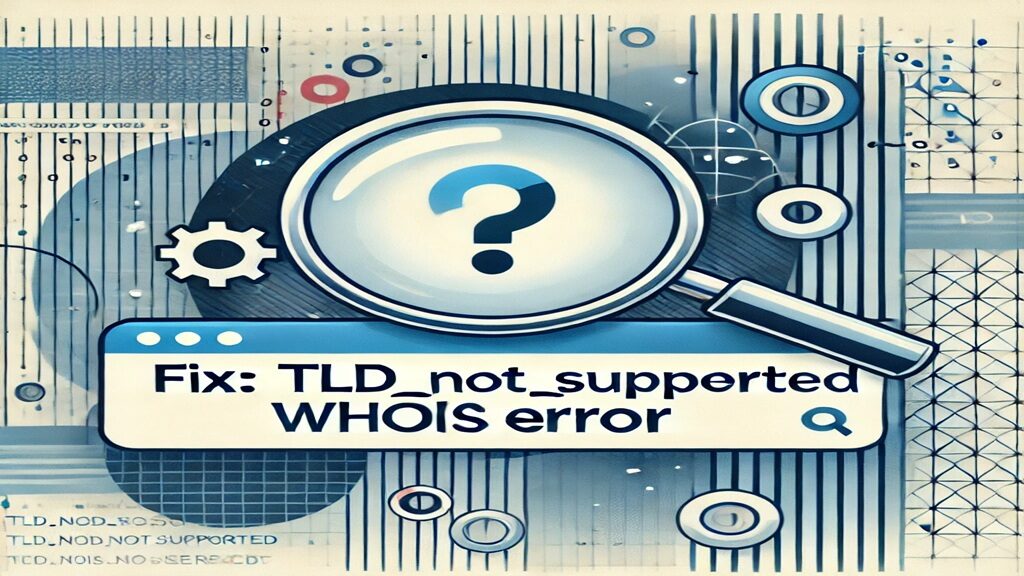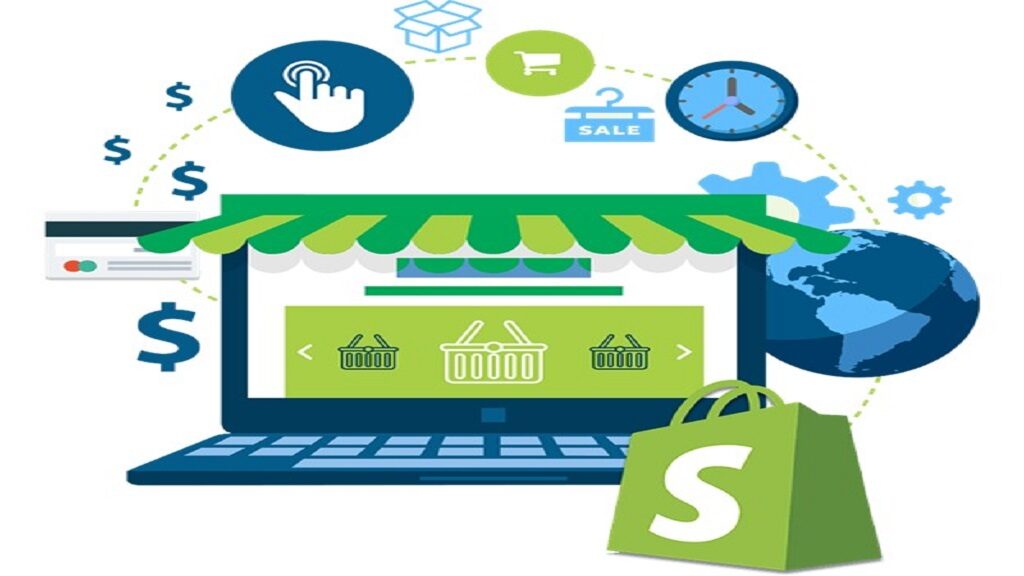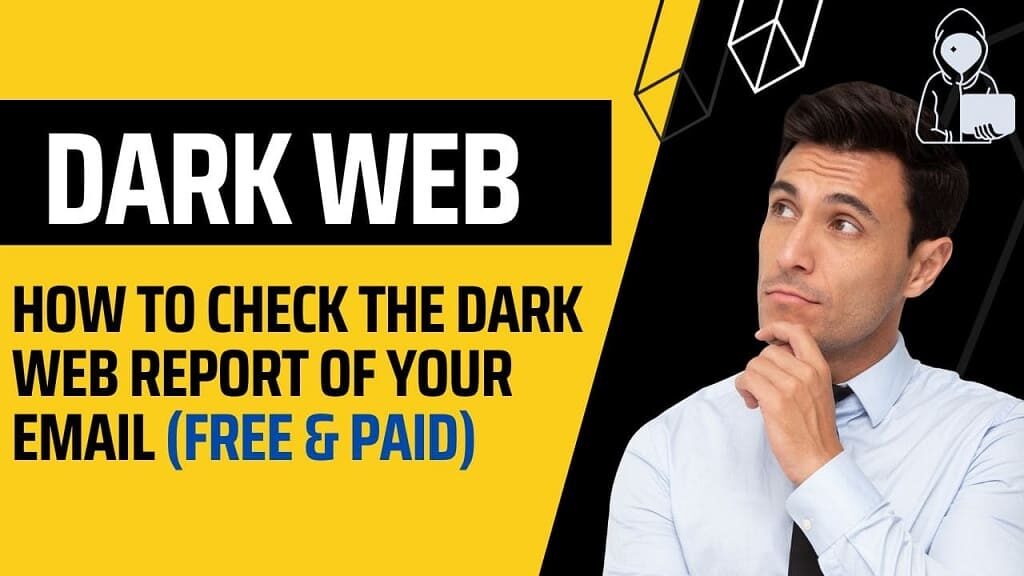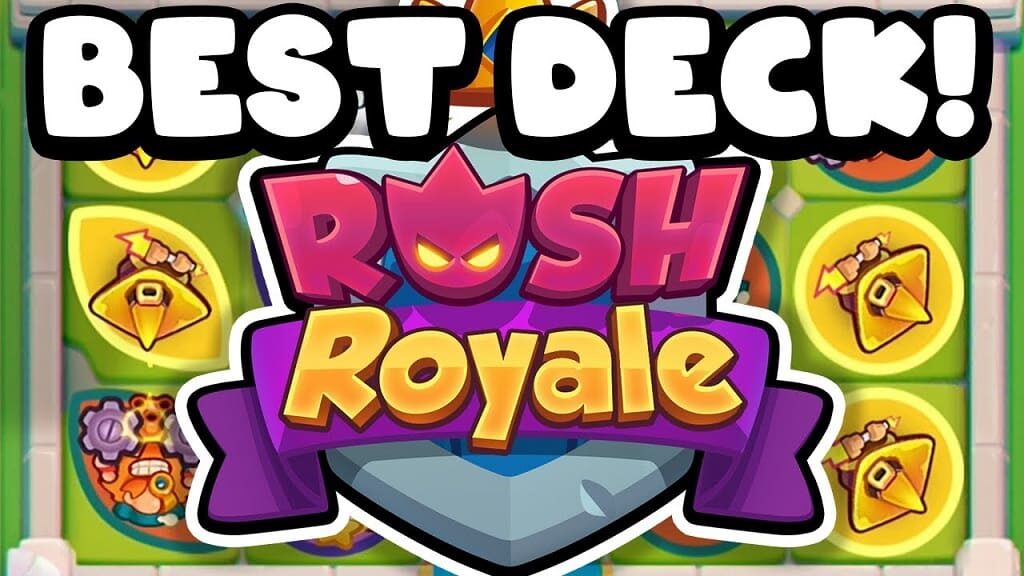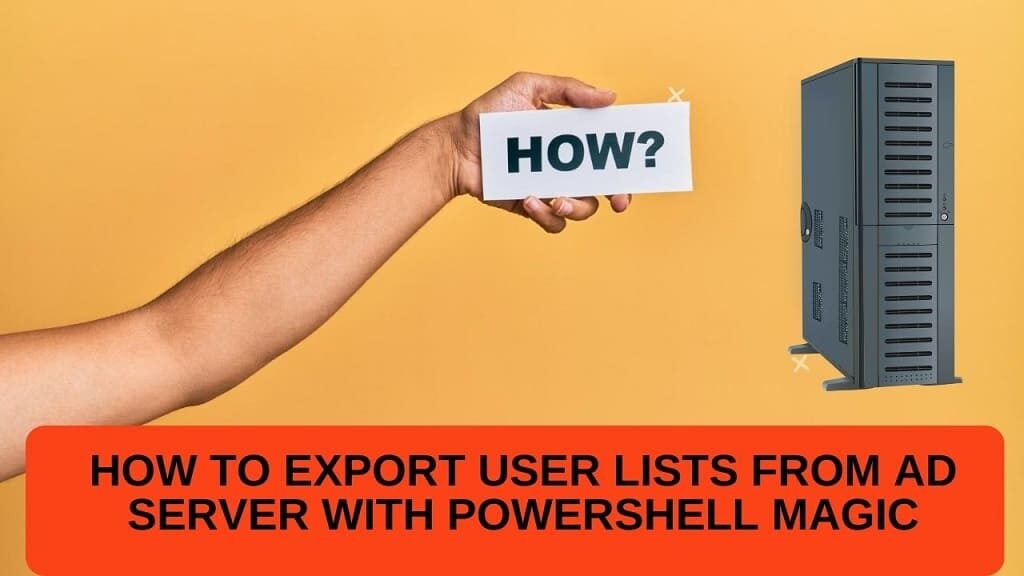As a Mac user, you know how easy it is to amass a large collection of photos. Whether it’s from taking pictures with your phone or camera, downloading images from the internet, or receiving photos from friends and family, it can quickly become overwhelming to manage and organize your photo collection.
One of the biggest challenges is dealing with duplicate photos. Not only do duplicate photos take up valuable storage space, but they also make it difficult to find the photos you need when you need them. Fortunately, there is a solution: a duplicate photo finder for Mac.
Table of Contents
The Problem with Duplicate Photos on Your Mac
Duplicate photos are more than just a nuisance; they can cause problems for your Mac. Every time you duplicate a photo, you are creating a new file, which takes up valuable storage space on your hard drive.
This can slow down your Mac and make it difficult to find the photos you want. Additionally, having multiple copies of the same photo can make it difficult to organize your photo collection, leading to confusion and frustration.
What is a Duplicate Photo Finder for Mac?
A duplicate photo finder is a software tool designed to scan your Mac for duplicate photos and help you remove them. These tools use advanced algorithms to identify duplicate photos, even if they have different file names, sizes, or formats.
Once the duplicates are identified, you can choose to delete them or move them to a separate folder for safekeeping.
Benefits of Using a Duplicate Photo Finder
Using a duplicate photo finder can have several benefits for Mac users. First and foremost, it can free up valuable storage space on your hard drive.
By removing duplicate photos, you can make room for new files and programs, which can help your Mac run more smoothly. Additionally, removing duplicate photos can make it easier to organize your photo collection, which can save you time and frustration in the long run.
Also Read:- It’s All About (The) 10 MOST FAMOUS LINUX DISTRIBUTIONS
How to Choose the Best Duplicate Photo Finder for Mac
When it comes to choosing a duplicate photo finder for Mac, there are a few key factors to consider. First, you’ll want to look for a tool that is easy to use and has a user-friendly interface.
You’ll also want to consider the features offered by the tool, such as the ability to scan for duplicates based on file size, format, or content. Finally, you’ll want to look for a tool that is affordable and offers good value for your money.
Top Features to Look for in a Duplicate Photo Finder
When comparing duplicate photo finders for Mac, there are a few key features to look for. First and foremost, you’ll want to look for a tool that can scan for duplicates quickly and accurately.
Additionally, you’ll want to look for a tool that offers advanced scanning options, such as the ability to scan for duplicates based on file size, format, or content. Other features to consider include the ability to preview duplicates before deleting them, the ability to exclude certain folders or file types from the scan, and the ability to automatically delete duplicates or move them to a separate folder.
Top 5 Duplicate Photo Finders for Mac
- Gemini 2 – Gemini 2 is a popular duplicate photo finder for Mac that offers a user-friendly interface and advanced scanning options. It can scan for duplicates based on file size, format, or content, and can even identify similar photos that are not exact duplicates. Additionally, Gemini 2 offers a preview option, which allows you to see the duplicates before deleting them.
- Duplicate Photos Fixer Pro – Duplicate Photos Fixer Pro is another popular duplicate photo finder for Mac that offers advanced scanning options and a user-friendly interface. It can scan for duplicates based on file size, format, or content, and can even identify similar photos that are not exact duplicates. Additionally, Duplicate Photos Fixer Pro offers an auto-delete feature, which allows you to delete duplicates automatically without having to review them first.
- Photos Duplicate Cleaner – Photos Duplicate Cleaner is a lightweight duplicate photo finder for Mac that offers basic scanning options and a simple interface. It can scan for duplicates based on the file name, size, or content, and can move duplicates to a separate folder for safekeeping. Additionally, Photos Duplicate Cleaner offers a preview option, which allows you to see the duplicates before deleting them.
- PhotoSweeper X – PhotoSweeper X is a powerful duplicate photo finder for Mac that offers advanced scanning options and a user-friendly interface. It can scan for duplicates based on the file name, size, or content, and can even identify similar photos that are not exact duplicates. Additionally, PhotoSweeper X offers an auto-delete feature, which allows you to delete duplicates automatically without having to review them first.
- Easy Duplicate Finder – Easy Duplicate Finder is a versatile duplicate photo finder for Mac that offers advanced scanning options and a user-friendly interface. It can scan for duplicates based on the file name, size, or content, and can even identify similar photos that are not exact duplicates. Additionally, Easy Duplicate Finder offers an auto-delete feature, which allows you to delete duplicates automatically without having to review them first.
Comparison of the Top 5 Duplicate Photo Finders
When comparing the top 5 duplicate photo finders for Mac, it’s important to consider factors such as scanning speed, accuracy, and features offered. Gemini 2 and Duplicate Photos Fixer Pro both offer advanced scanning options and a user-friendly interface,
while Photos Duplicate Cleaner is a more basic tool with fewer features. PhotoSweeper X and Easy Duplicate Finder both offer a wide range of advanced scanning options, but they can be more expensive than other tools on the market.
How to Use a Duplicate Photo Finder on Your Mac
Using a duplicate photo finder on your Mac is easy. Simply download and install the tool of your choice, then launch it and follow the instructions to scan your photo collection for duplicates.
Once the duplicates are identified, you can choose to delete them or move them to a separate folder for safekeeping. It’s essential to review the duplicates before deleting them to ensure that you are not accidentally deleting important files.
Additional Tips for Organizing Your Photo Collection
In addition to using a duplicate photo finder, there are a few other tips you can use to organize your photo collection. First, consider creating folders for different types of photos, such as family photos, vacation photos, and work photos.
Additionally, consider using tags or keywords to make it easier to search for specific photos. Finally, consider using a cloud-based storage solution, such as iCloud or Google Drive, to back up your photos and free up space on your Mac.
Conclusion
Managing a large photo collection can be overwhelming, but a duplicate photo finder for Mac can help streamline the process. By identifying and removing duplicate photos, you can free up valuable storage space and make it easier to find the photos you want.
When choosing a duplicate photo finder, be sure to consider factors such as scanning speed, accuracy, and features offered. With the right tool and a few additional organizational tips, you can take control of your photo collection and enjoy it for years to come.