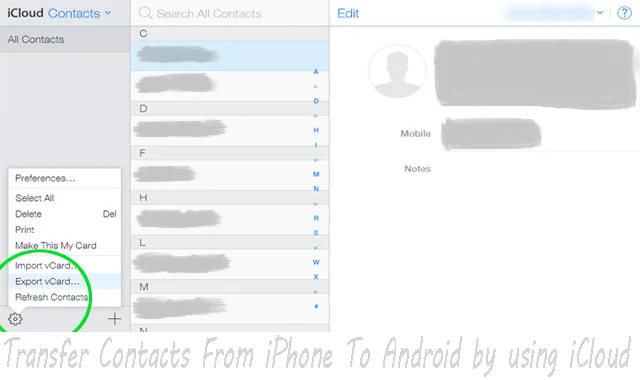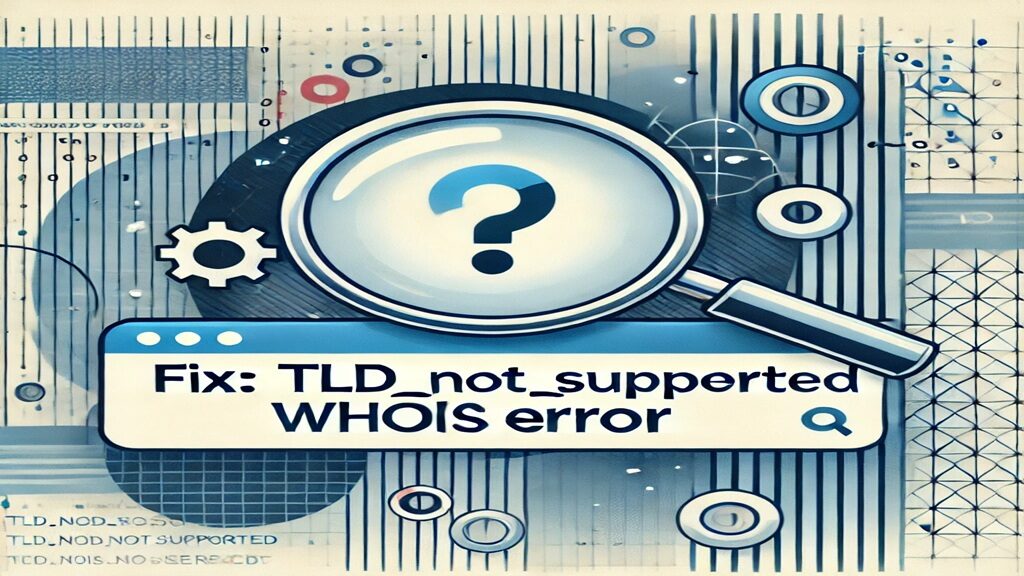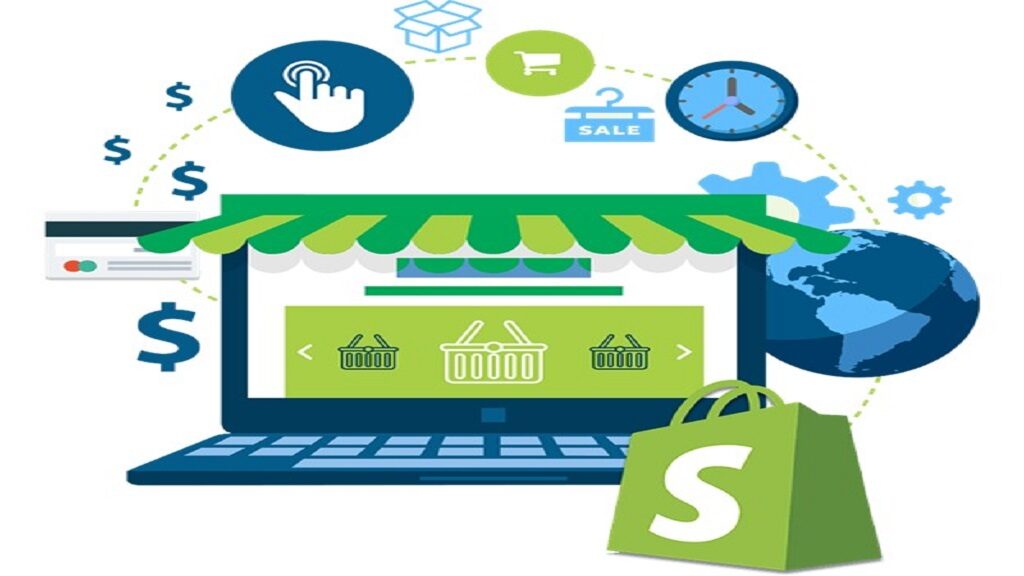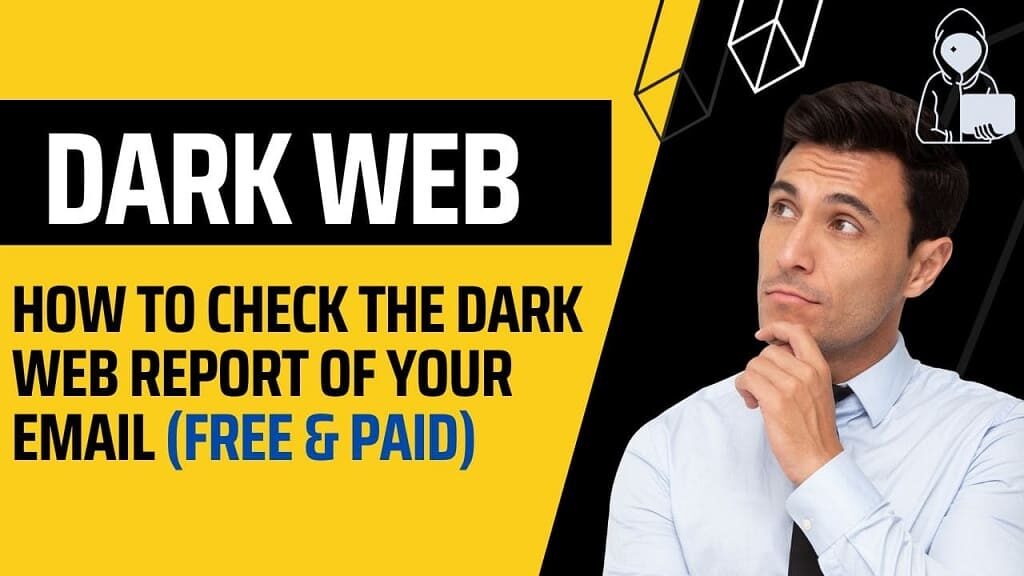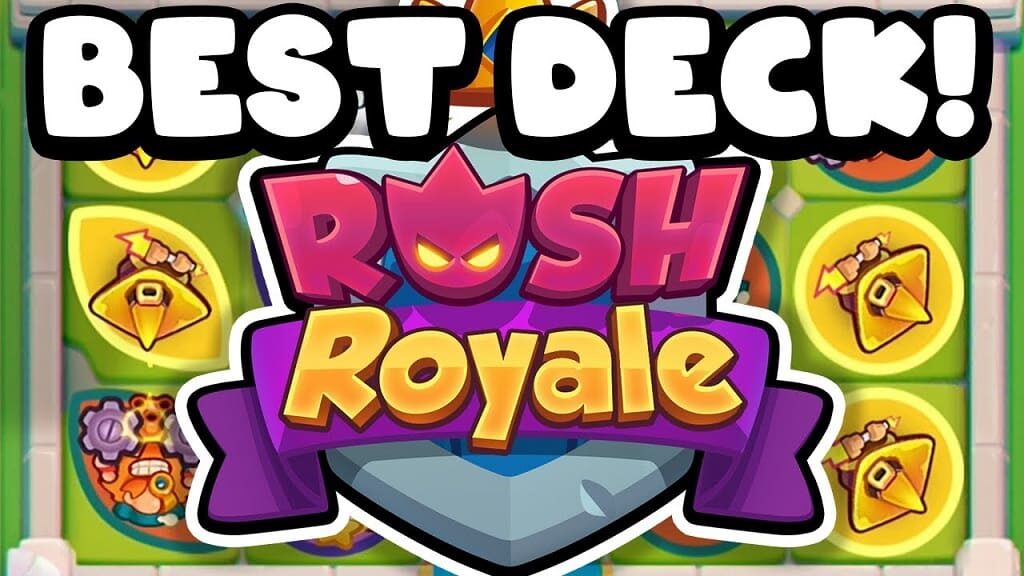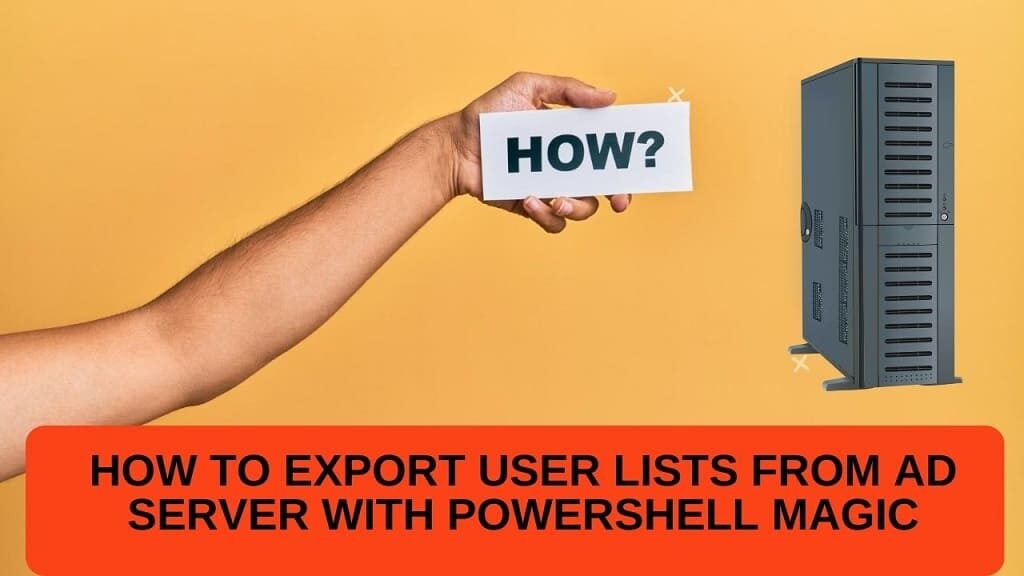How To Transfer Contacts From iPhone To Android: One day when I see everyone switch iPhone to Android, I also think about it, and guess what, I buy MI Note4 in the year 2017.
Now I want to transfer everything from my iPhone to MI. Everything was successfully transferred but one and only I was unable to transfer was my contacts.
So, I start finding a solution but at that time I did not get the proper solution for my problem, so I contact the iPhone help center & then I got the right solution for my problem.
So today I going to share that particular solution of “How To Transfer Contacts From iPhone To Android” with some different solutions also. You may choose what is perfect for you.
Table of Contents
How To Transfer Contacts From iPhone To Android [ Follow these 5 steps ]
1) How To Transfer Contacts From iPhone To Android by using your Google Account?
So when the question comes to android, who’s better than google? The simple and easiest way to Transfer Contacts From iPhone To Android is by using your Google Account. Through the Google synchronization process, you can transfer your data from iPhone To Android.
Follow these Steps:
i) You just need to log in to your Google account first on your iPhone, hope everyone has a google account if not then first create one.
ii) Now, Tap on Settings >> you find Mail, Contacts, and Calendars, and add the Google account there.
iii) When it asks you to allow which things you want to sync, make sure you select Contacts and then click on sync.
iv) It takes a while.
Congratulation, now your contacts list is in your Google account.
Now, you can simply log in with the same google account on your Android device. All done.
2) How To Transfer Contacts From iPhone To Android by using iCloud:
Apple gives you iCloud to Transfer Contacts From iPhone To Android.
How To Transfer Contacts From iPhone To Android through iCloud? Follow these simple steps.
i) First, go to Settings
ii) You will find Mail, Contacts, and Calendars, and then select ‘iCloud’ from the account options.
iii) To sync your contacts with the cloud account now select contacts.
After doing these 3 steps, now is the time to open your desktop/laptop.
iv) Open icloud.com on your desktop/laptop’s web browser and log in with your Apple ID.
v) After login, select Contacts >> then All Contacts.
vi) Now click the gear icon at the bottom of the page and click on Export vCard.
So, after completing the above steps, you successfully create a VCF file on your desktop/laptop which is ready to import into your Android phone.
That’s it, all done.
Cheers!
3) How To Transfer Contacts From iPhone To Android by using Third-Party Apps:
Using Third-Party Apps you can also Transfer Contacts From iPhone To Android. Before that, make sure you choose an app that is available for both iOS and Android.
Or you can choose the My Contacts Backup app which helps with this procedure. So, you don’t need your computer for this process.
Follow these simple steps:-
- Download the app on your iPhone. Now launch the app.
- When MCBackup asks for permission to access your contacts, tap ok.
- Now, Tap Backup
- Select email, and attach the VCF file to an email.
- Now send it to your Gmail account.
- Now open your Gmail on your Android device
- Then download the VCF file and import your contacts into your android device.
That’s it, all done.
Cheers!
4) How To Transfer Contacts From iPhone To Android by using iTunes:
See, there is another option to Transfer Contacts From iPhone To Android. Through iTunes, you can also transfer your contacts, If your contacts are stored locally.
- First, if you do have not an iTunes app then go Download it and launch it.
- Now connect your iPhone to the desktop/laptop.
- Then open the handset’s device summary page.
- Click the Info tab.
- After that check “Sync Contacts With”
- And then select “Google Contacts”.
- So, now type your Google account username and password.
- Click Apply.
- Make sure, you connect your Android device to the particular Gmail account.
- Allow Google to sync your contacts.
That’s it, all done.
Cheers!
5) How To Transfer Contacts From iPhone To Android by using the Share Contact option:
Similarly, if you want to transfer specific contacts only, you can use the Share Contact option.
i) Open your contacts
ii) Select the contact you want to move.
iii) Swipe down and select the tab, so you find two options i) share it via e-mail or ii) share it via text.
iv) Now choose where you want to share & share it.
That’s it, all done.
Cheers!
This method is only for specific contact transfers.
Conclusion:
Hope this article helps you to solve your question about How To Transfer Contacts From iPhone To Android devices. You can choose any method we discuss above.
Feel free to give your opinion in the comment section so we will get inspired to write more articles like this.
If you facing any other problem like this you may tell us in the comment section, we will try our best to solve your problem.
Thank you