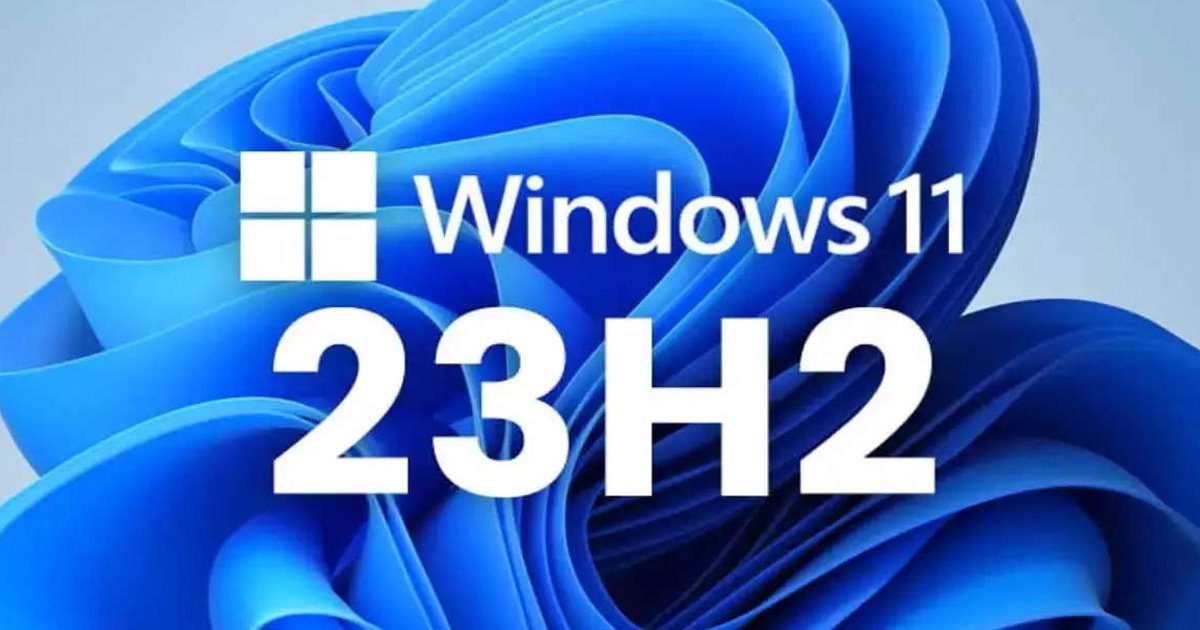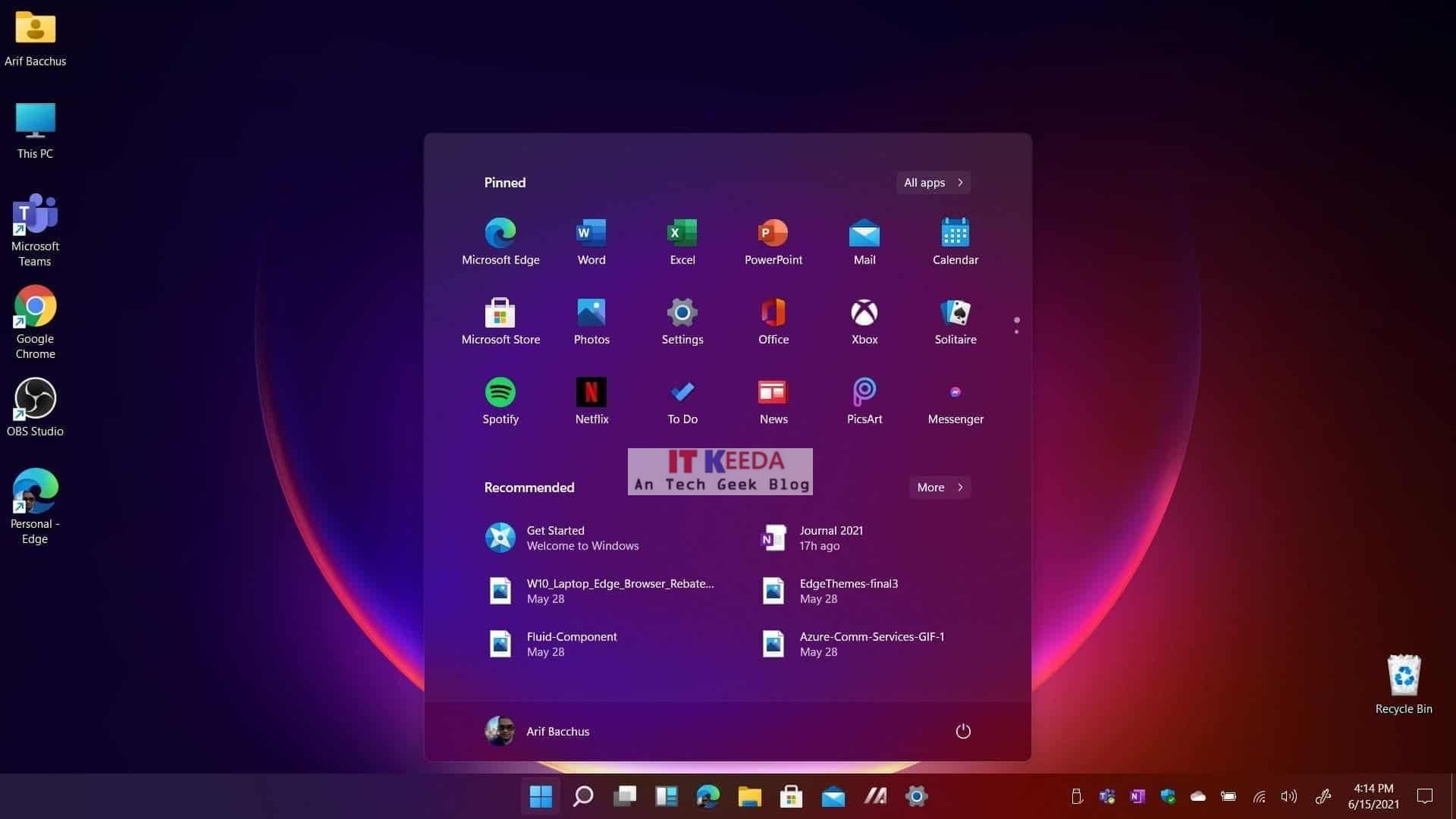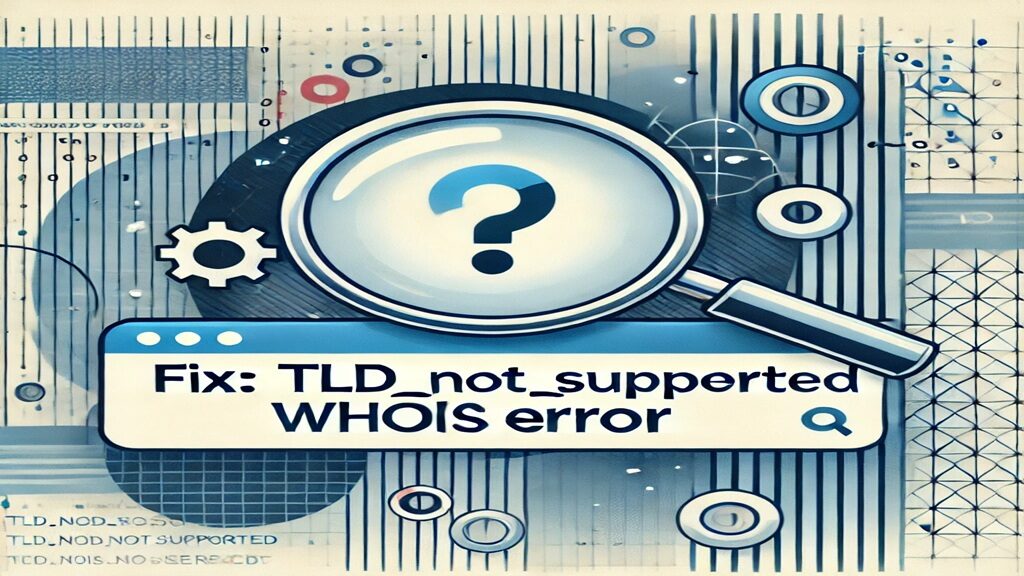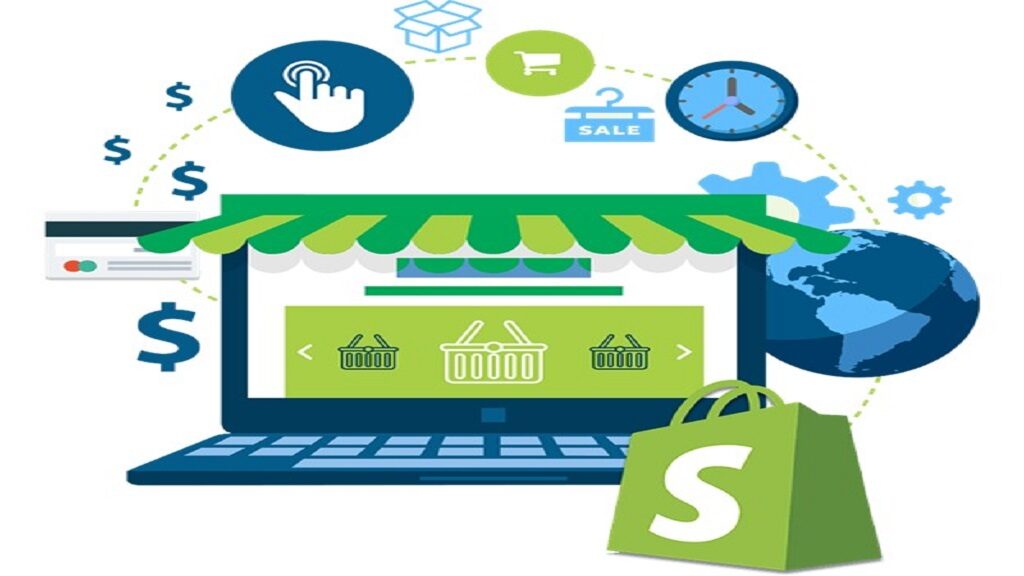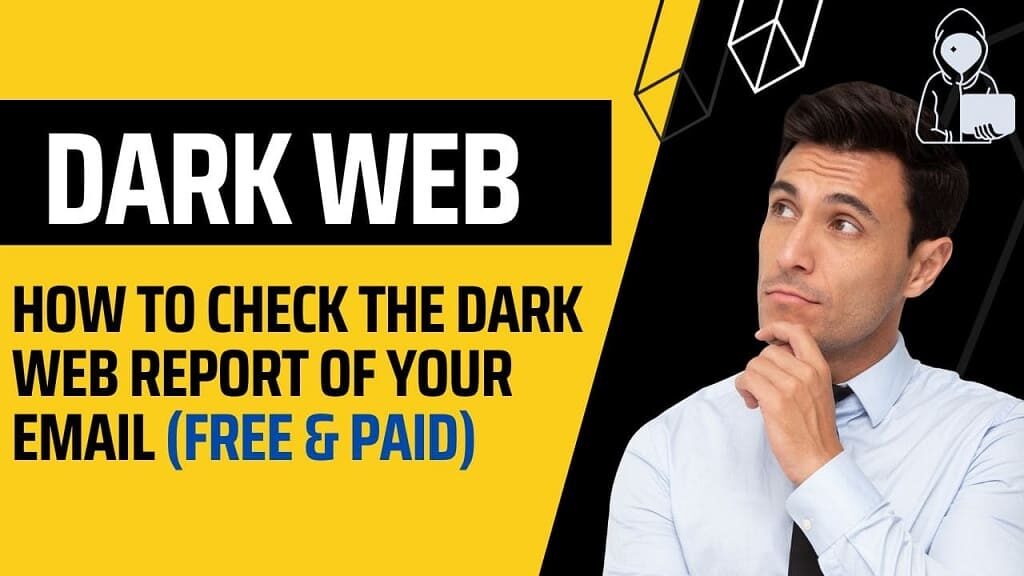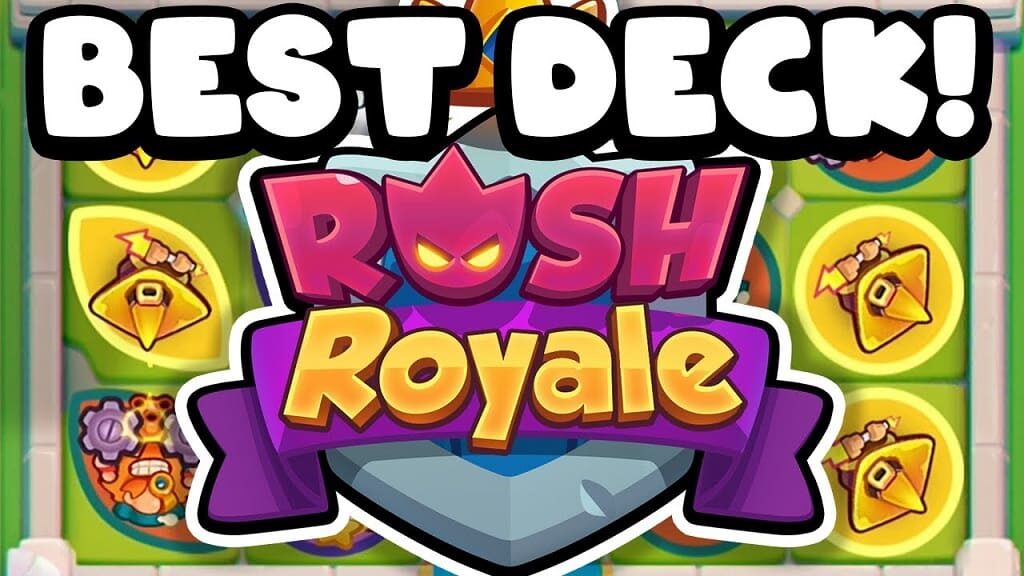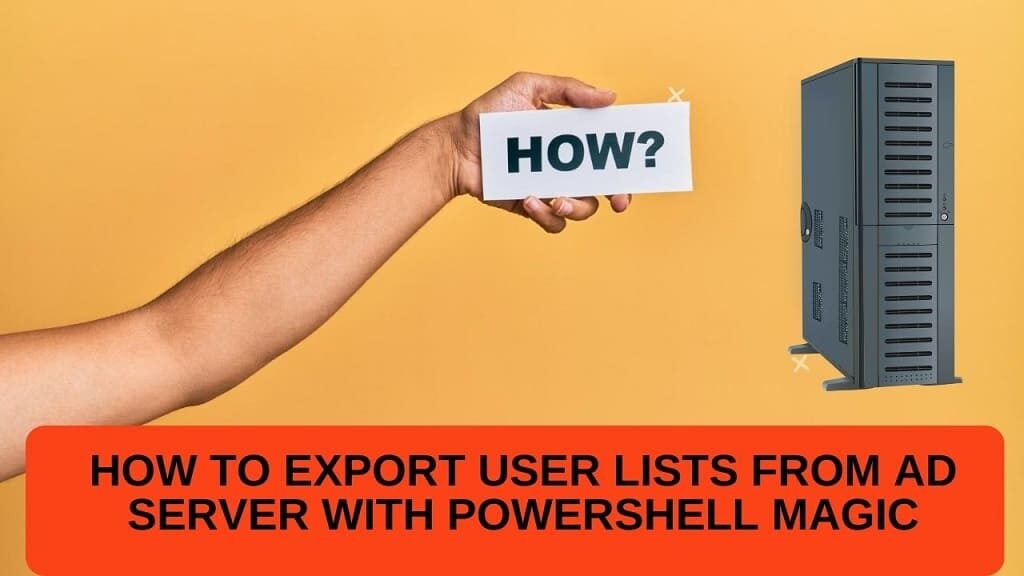Table of Contents
Introduction
Microsoft has officially launched Windows 11 version 23H2, introducing a host of new features and enhancements to the operating system. In this article, we’ll delve into the key takeaways, new additions, and how to get this update. Let’s explore what Windows 11 version 23H2 brings to the table.
Key Takeaways
New Features and Changes
The most noticeable change is the removal of the Chat button for Microsoft Teams. In its place, Windows 11 now includes a standard Microsoft Teams (Free) app pinned to the taskbar by default. This new app provides a slightly improved experience, featuring a “Mini mode” for Teams. This Mini mode offers the same functionality as the Chat panel but can be summoned at any time from the main window and moved around the screen for greater convenience.
System Components Apps Enhanced
Apps considered system components are now clearly labeled as such in the Start menu. Furthermore, they have their dedicated section in the Settings app, specifically under a new page titled “System components.” This includes apps like the (Xbox) Game Bar, Microsoft Store, and Phone Link. While some of these apps can be deleted, it’s important to note that doing so may affect certain features of the operating system. Microsoft’s decision to label them more clearly aids in user control.
What Else Is New
Copilot: AI-Powered Assistance
The flagship feature of this update is “Copilot,” powered by AI and based on Bing Chat. It’s available in select markets and is designed to replicate web-based tasks on your desktop, offering convenience and new capabilities. Co-pilot can perform tasks like changing system settings (e.g., enabling dark mode) and initiating a focus session.
File Explorer Redesign
This update showcases a brand-new design for File Explorer, offering a refreshed user experience for managing files and folders.
RGB Lighting Controls
Windows 11 version 23H2 includes built-in controls for managing RGB lighting, allowing users to personalize the lighting on compatible devices.
USB4 and Thunderbolt Device Settings
A settings page dedicated to USB4 and Thunderbolt devices has been added, streamlining the configuration of these peripherals.
App Updates
Numerous apps have also received updates. For example, Paint now supports layers and features a background removal function. Photos can blur the background to focus on the main subject, and the Snipping Tool can recognize text in screenshots and assist in redaction.
How to Get the Update
- Enable Latest Updates Toggle: In the Settings app, enable the toggle that allows you to receive the latest updates as soon as they become available.
- Automatic Updates: Microsoft will commence the auto-updating process “in the coming months.” Once enabled, your system will automatically install the update when it’s ready.
Why the Automatic Update?
The reason behind the automatic update is that it follows the same approach as monthly cumulative updates and shares the same code base as version 22H2. Microsoft anticipates no compatibility issues with these new features since it’s essentially the same code, and both versions will receive identical updates in the future. Embracing this update not only ensures you have access to the latest features but also extends the support period for your PC.
In conclusion, Windows 11 version 23H2 is a significant update with a range of new features and improvements. By enabling the latest updates toggle, you can ensure that your PC remains up-to-date with the latest enhancements, making your Windows 11 experience even more enjoyable and productive. Don’t miss out on the exciting additions this update brings to the table.