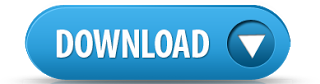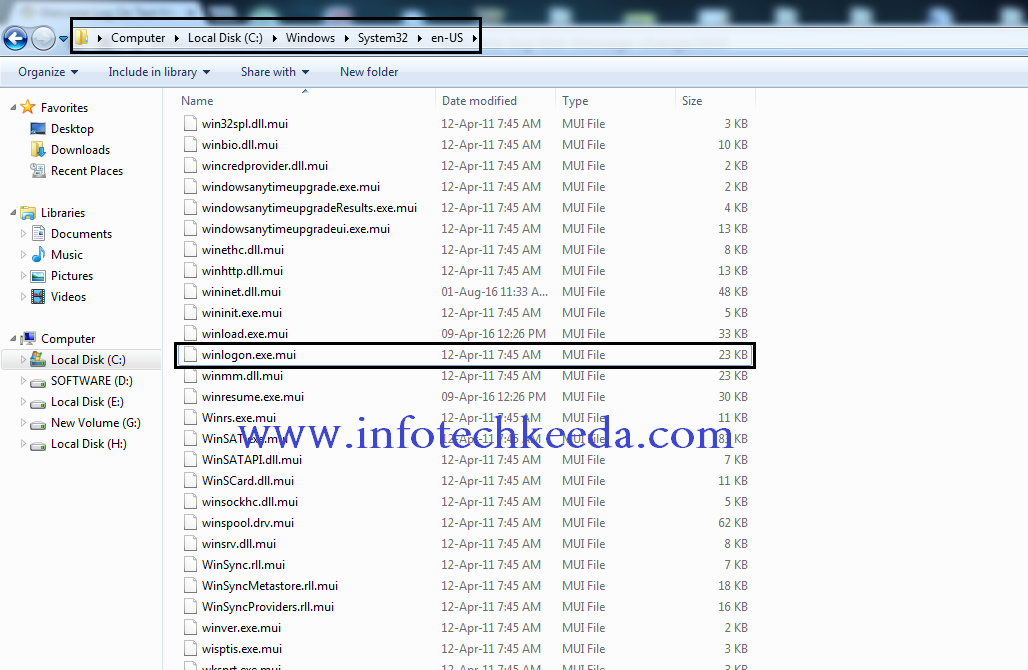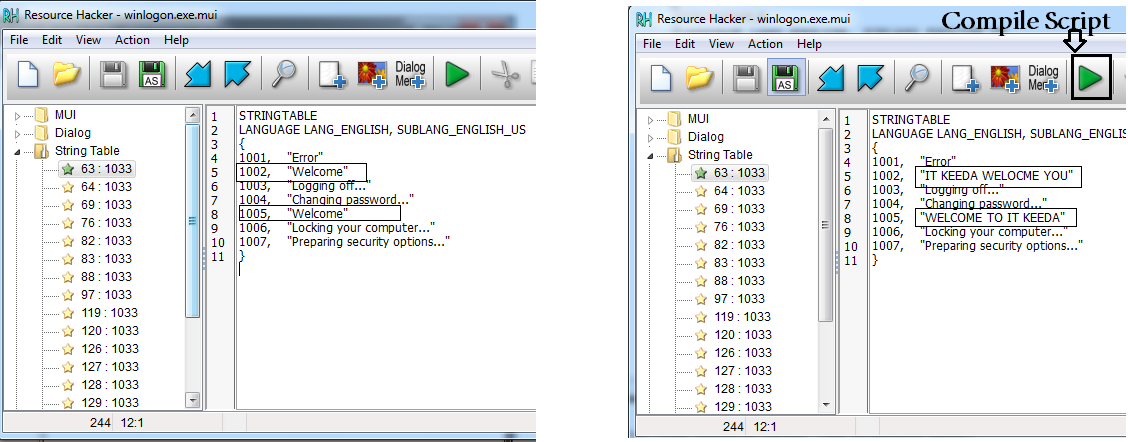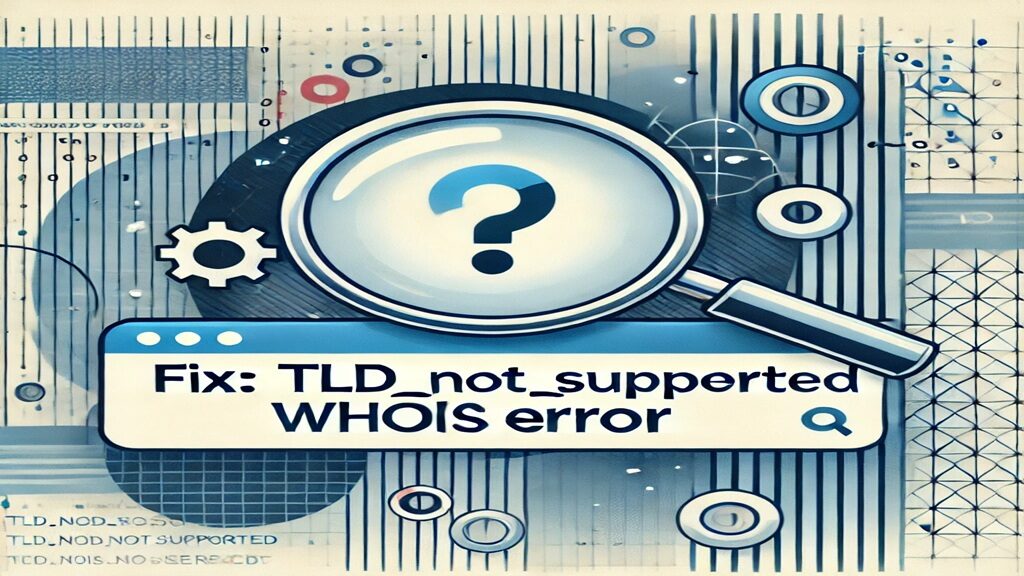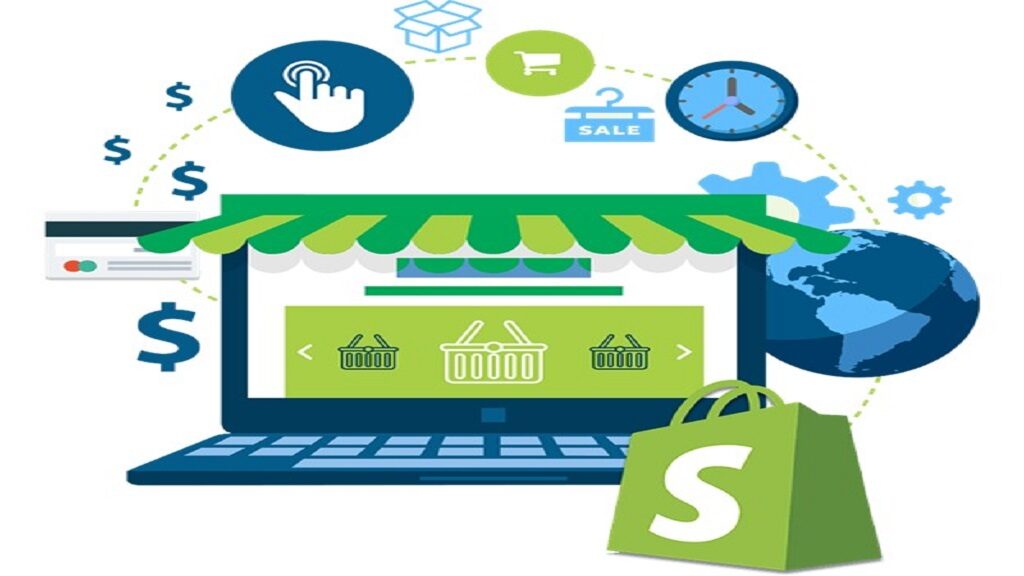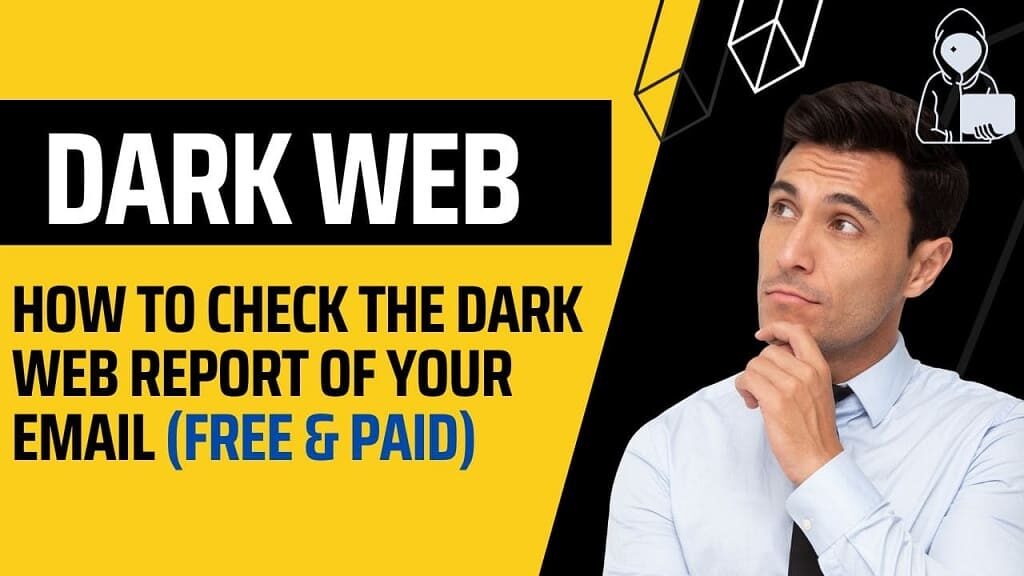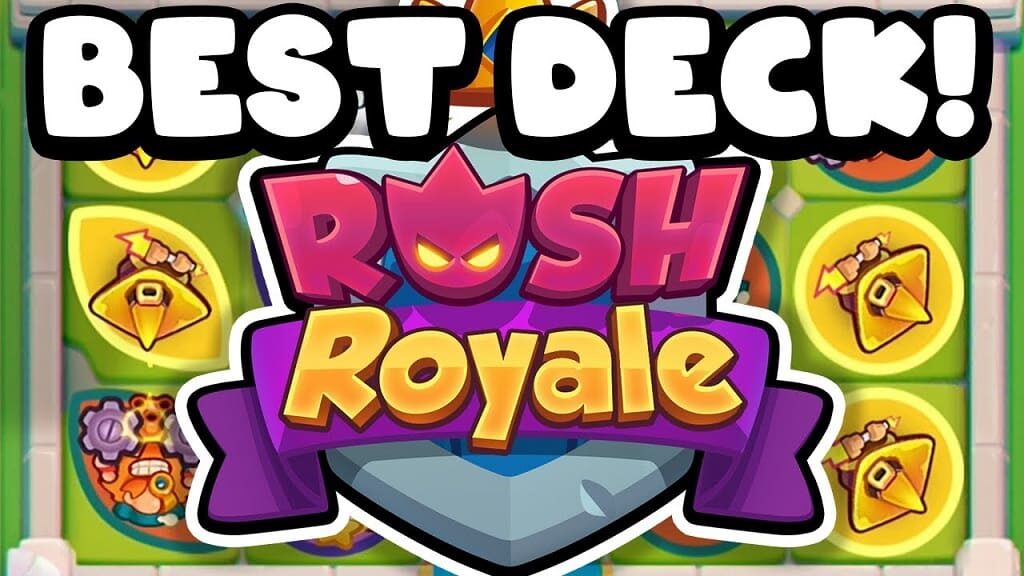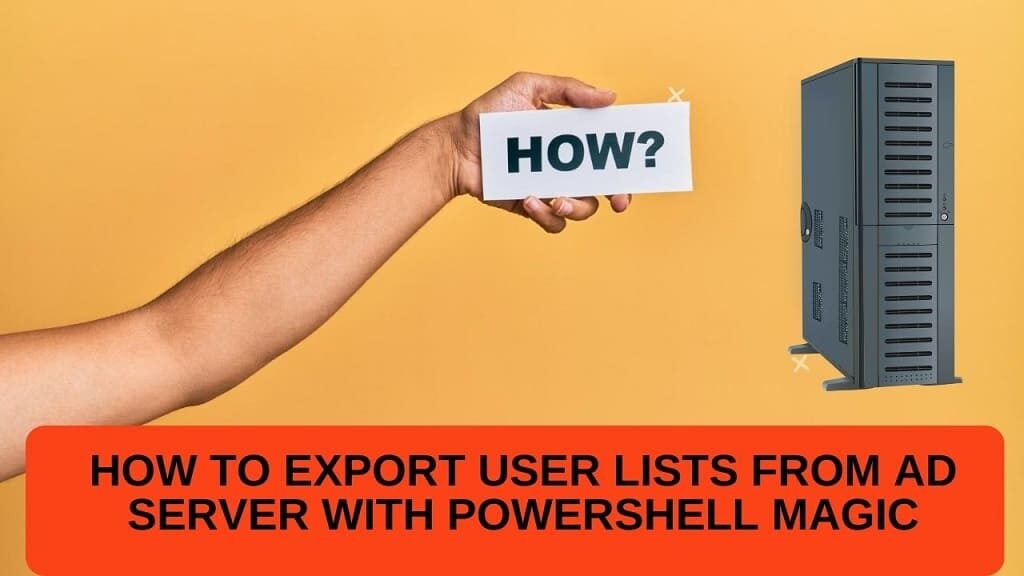Hello ITKians
Sometimes when you log in to your Computer it always greets you with the message “WELCOME”
If you ever thought about changing the Welcome message to your Name or your text?
So in today’s article, I will teach you
Things to Remember
1. The en-US folder is in English Windows 7 copies. If you have a non-English Windows 7 copy, then this folder will have a different name reflecting your language instead. The table below are a few of the most common ones. Mine is English window copies so in steps I show e-Us folders. Let’s start learning.
|
Folder Name
|
Language
|
|
da-DK
|
Danish
|
|
en-GB
|
English-Great Britain
|
|
en-US
|
English-U.S.
|
|
fi-FI
|
Finnish
|
|
fr-FR
|
French
|
|
de-DE
|
German
|
|
el-GR
|
Greek
|
|
it-IT
|
Italian
|
|
no-NO
|
Norwegian
|
|
es-ES
|
Spanish
|
|
sv-SE
|
Swedish
|
Also, read:
1. How To Remote Control Android Device
2. How To Change Your Background In The Logon Screen
3. How to remote shutdown a computer in your NETWORK
1. How To Remote Control Android Device
2. How To Change Your Background In The Logon Screen
3. How to remote shutdown a computer in your NETWORK
Steps to follow:-
2. Take Ownership of the winlogon.exe.mui file with your user account, and set its Permissions to Allow your user account Full Control Also set UAC (User Account control setting) to never notify Close Windows Explorer when finished.
3. Copy this Winlogon.exe.mui file to your desktop.
4. Right-click on the Resource Hacker to Run as an administrator
5. In Resource Hacker, click on File and Open
6. In Resource Hacker, select All Files (*.*) in the Files of type drop-down box, navigate to and select the copied Winlogon.exe.mui file on your desktop, then click on the Open button
7. On the left side of Resource Hacker, expand String Table, and 63:1033.
8. In the right pane of 1033, replace the Welcome text in quotes at both 1002 and 1005 locations with the text you want instead (ex: IT KEEDA WELCOME YOU) within quotes, then click on the Compile Script button. as Shown on the screenshot
9. Click on File and Save, then close Resource Hacker
10. Copy the modified Winlogon.exe.mui file on your Desktop, and Paste it into the C: WindowsSystem32en-US folder
11. Click on Copy and Replace (If doesn’t copy and said you are not permitted to copy so you do not give proper Ownership and Permission to the user)
12. Open DOS( Command Prompt) and type “mc builder” it takes some time to complete.
13. Restart the computer
14. Now you see your text instead of “Welcome”
Note:- Tested on Windows 7
Hope you like this trick. Share with your friends and keep visiting IT KEEDA