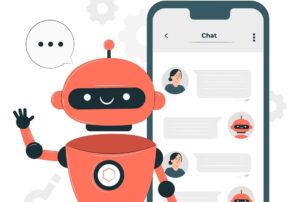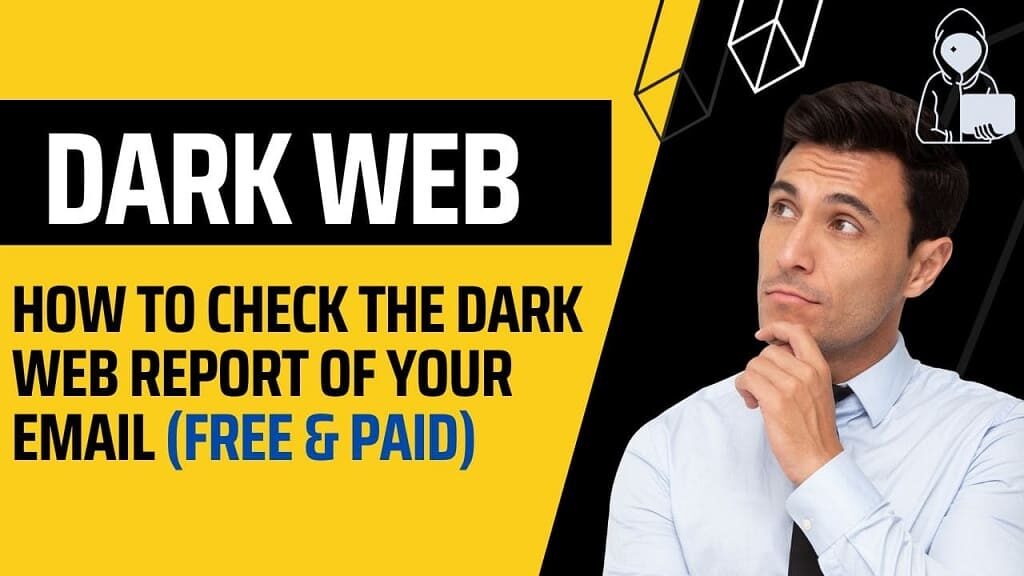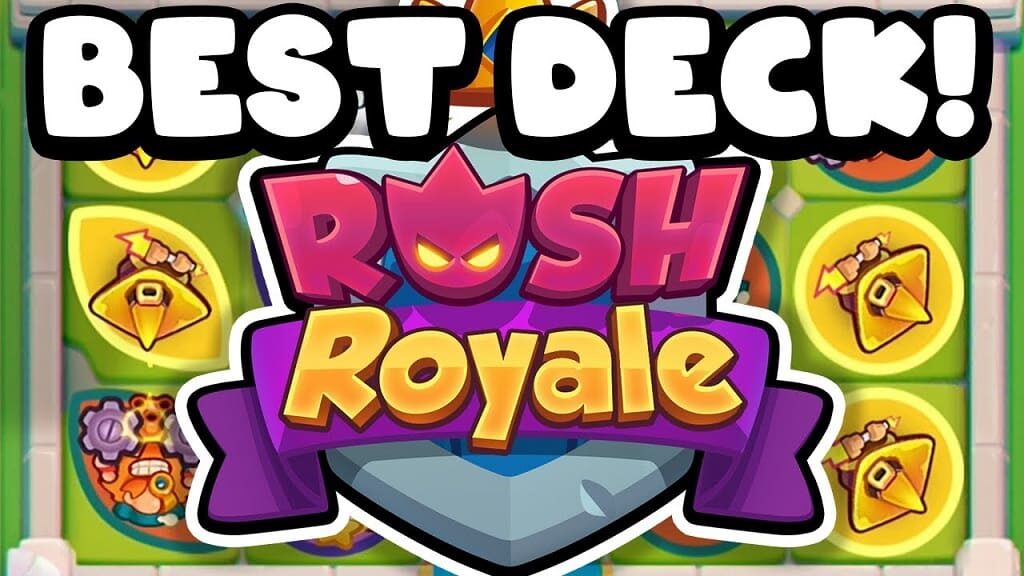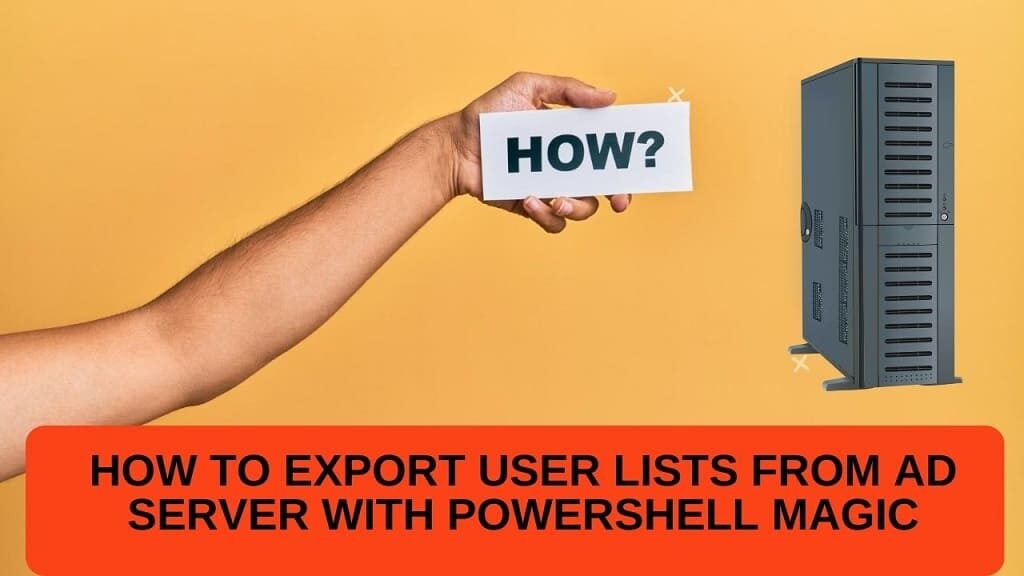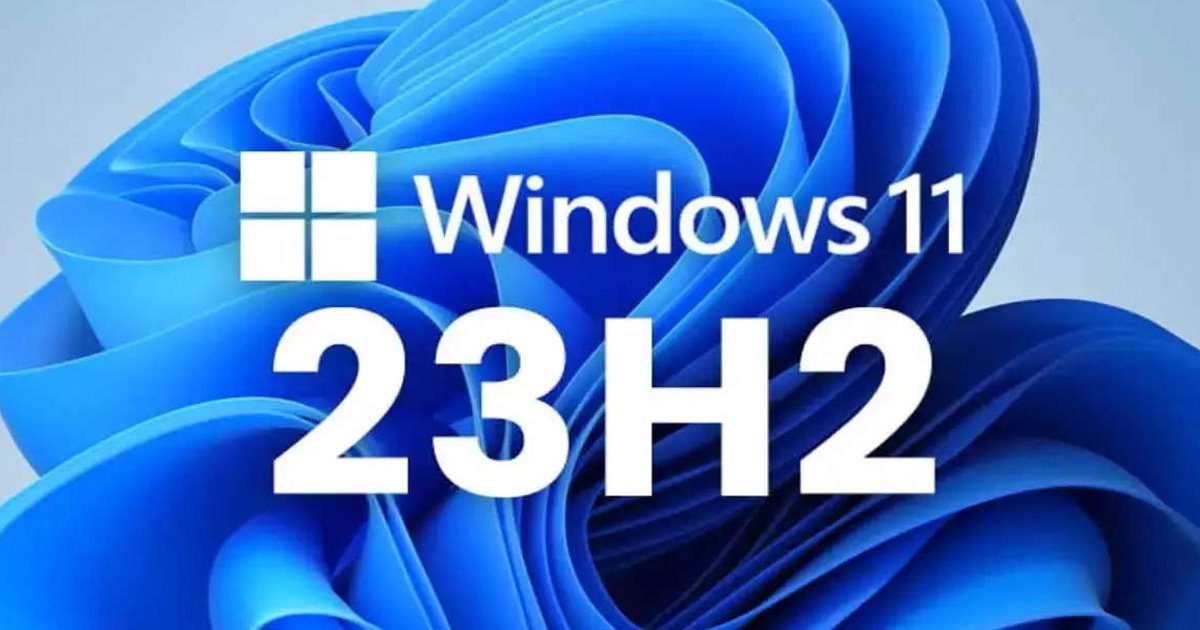Hello, friends Welcome to IT KEEDA. Today I will share some useful software for recovering data lost from Android internal memory as well as from SD cards.
It is hard to recover data from internal memory. But this software gives us hope to recover the data from internal memory also.
Sometimes you may accidentally lose some important data from your mobile phone. is very important to you How do you get back your important messages, contact, notes, audio files, videos, etc?
Don’t worry about further data loss or personal data leaking on your Android device. We have brilliant software for recovering data loose
First Download this software
Steps to use Android data recovery
- After downloading the software Install and launch 7th Android Data Recovery.
- With USB cable connect your Android to your computer
- Enable USB debugging mode in your device if it is already on then it’s ok if not so follow the below paths to Enable USB debugging mode
Enabling USB debugging for different Version of Android
- Android 2.3 or earlier:- Navigate to “Settings” > Click “Applications” > Click “Development “> Tick “USB debugging”.
- Android 4.0 and 4.1: Navigate to “Settings” > Click “Developer options” > Check “USB debugging”.
- Android 4.2 or later: Navigate to “Settings” > Click “About Phone” > Tap again and again “Build number” many times until getting a pop-up text “You are under developer mode” > Back to “Settings” > Access to “Developer options” > tick “USB debugging”.
- After enabling USB debugging on your device, click Opened Next. The program will automatically identify your device. Then click “Start” to scan data on it
Note: If the program is unable to identify your device after you enabled USB debugging, please connect your device to the computer again and check it. You’ll get a pop-up message on your device’s screen. Just click “OK” to allow USB debugging.
- After Scanning all items listed by Categories like images, videos, and audio, You can preview them in detail and mark those which you want to recover then click on “Recover” to save those files on your computer.
Note:- We do not practically use this software so we do not claim it is 100% recover your data just try to hope you will get the best result and also let us know if it working for you CONTACT US